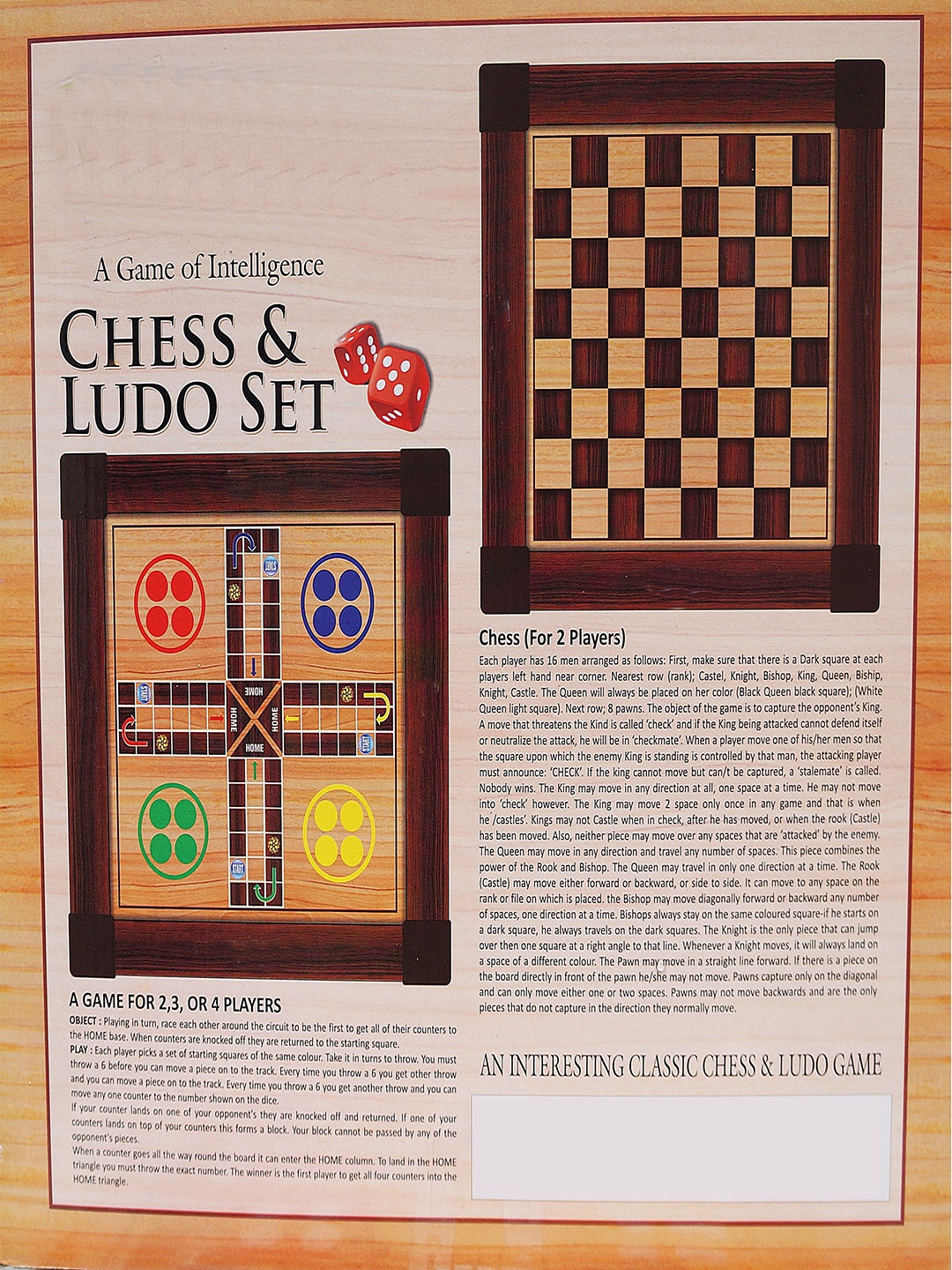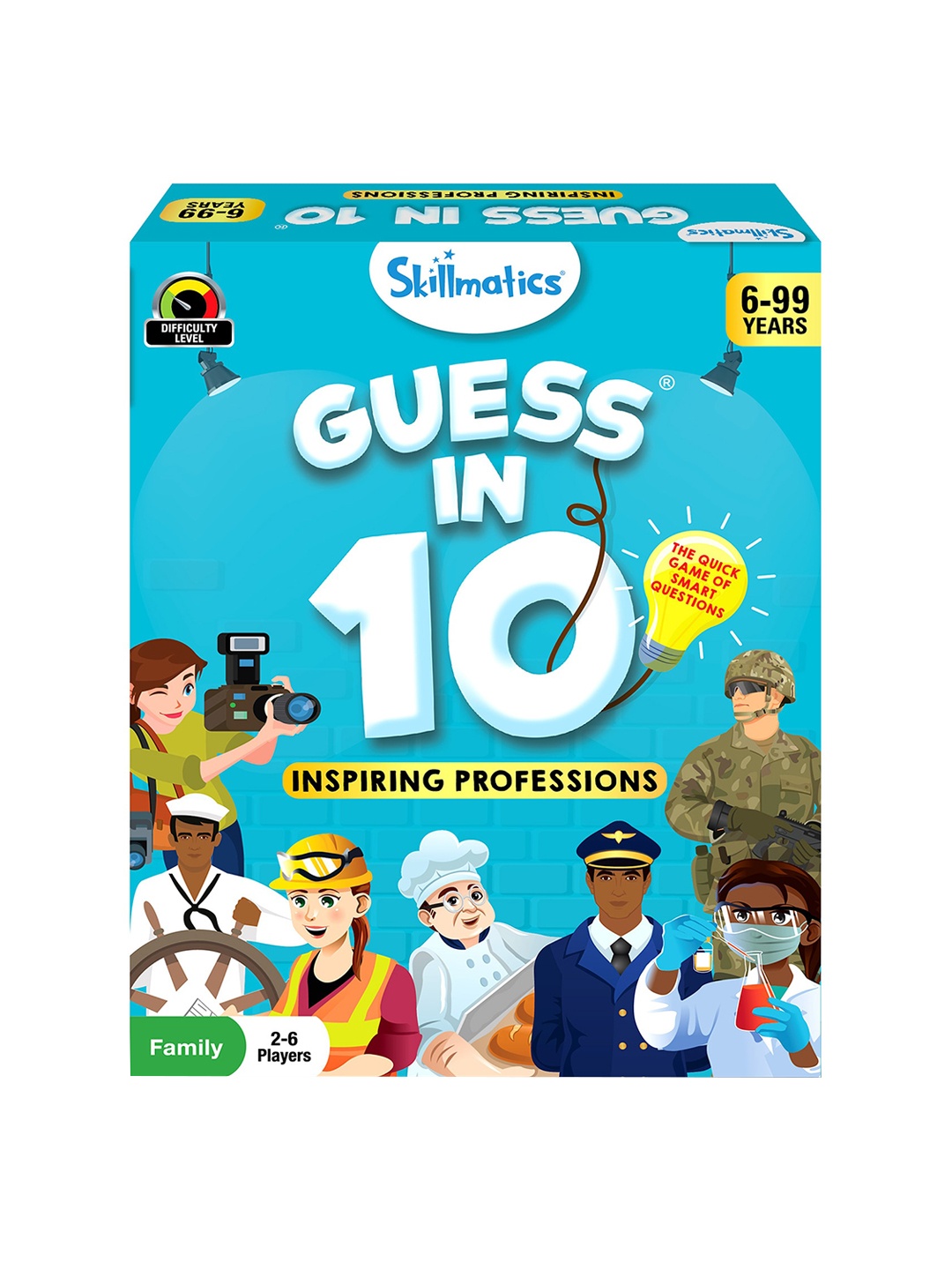How To Make Your Games Run Smoother Without Buying A New Graphics Card
Struggling with lag, stutter, or low FPS, but don’t want to burn a hole in your pocket for a new graphics card? From fine-tuning settings to a little system spring cleaning, this is how to make your games run smoother, faster and better.

Here Is All About How To Improve Gaming Performance Without Buying A New GPU.
There's something uniquely frustrating about watching your game turn into a slideshow just when you're about to pull off that winning move. A sluggish frame rate, a sudden freeze, or a delayed input can turn victory into defeat in a heartbeat. The first instinct, of course, is to blame the GPU, that ever-elusive piece of hardware that seems to age faster than your morning chai cools.
But here's the good news: you don't always need a shiny new graphics card to boost performance. Sometimes, a few clever tweaks, mindful adjustments, and a bit of digital housekeeping can breathe new life into your existing setup. Whether you're battling through Valorant, exploring vast open worlds, or racing through virtual streets, there are plenty of ways to make your gaming experience smoother without spending ₹50,000 or more. Here is how to make your games run smoother - top 10 performance tips that don't require buying a new graphics card.

How To Improve Gaming Performance Without Buying A New GPU
Photo Credit: Pexels
Smart Ways To Boost Gaming Performance Without Spending A Rupee
1. Optimise Your In-Game Settings
Before thinking of any upgrades, start with the simplest trick, tuning your game's settings. Most modern games come loaded with graphics options, and tweaking them can have a huge impact. Lowering settings like shadows, anti-aliasing, and texture quality can free up valuable GPU resources.
A good rule of thumb? Focus on changes that affect visuals the least but performance the most. Shadows, reflections, motion blur, and ambient occlusion are notorious performance hogs. Turn them down or off.
Many competitive players even prefer lower graphics settings because it reduce distractions and enhance visibility. For instance, in CS2 or Valorant, reducing graphics settings can help spot enemies faster.
Another golden tip: use your monitor's native resolution but adjust rendering scale if available. Running a game at 90% scale can often give a noticeable FPS boost with barely any visual difference.
Remember, the goal isn't to make your game look dull, it's to find the sweet spot where beauty meets smoothness.
2. Update Your Graphics Drivers Regularly
Think of your GPU drivers as the bridge between your hardware and the game. Outdated drivers can cause crashes, low FPS, and even graphical glitches. Manufacturers like NVIDIA and AMD frequently release driver updates that optimise performance for new titles and fix bugs.
Updating your drivers isn't complicated, head to the official website, download the latest version, and install it. Avoid third-party tools that claim to do it for you; they often cause more harm than good.
For laptop users, check your brand's support page for driver versions tested for your model. Many overlook this step, but it can make a night-and-day difference in performance.
A fresh driver update can sometimes feel like a free upgrade. Many players have reported frame rate boosts of 10–15% after installing new drivers for big titles. It's like giving your GPU a cup of strong filter coffee, instant energy, zero cost.
3. Manage Background Processes
Ever noticed how your game runs slower when a dozen Chrome tabs and a few background apps are open? That's because every open program eats into your RAM and CPU, resources your game desperately needs.
Before launching a game, close unnecessary apps like browsers, Spotify, and update managers. On Windows, open Task Manager (Ctrl + Shift + Esc) and sort by CPU or memory usage. End the tasks that aren't needed.
Disabling startup programs is another underrated move. Open “Task Manager → Startup” and turn off anything that doesn't need to run automatically. Trust, you don't need your printer software running in the background during a gaming session.
If your PC often feels sluggish, consider using the “Game Mode” option in Windows. It automatically limits background activity to prioritise gaming performance.
A clean, focused system runs like a well-trained cricket team, no unnecessary players, just pure efficiency.
Also Read: Top 10 Proven Ways To Extend Your Gaming Laptop Battery Life For Hours Of Uninterrupted Play
4. Keep Your System Cool
Heat is the silent enemy of performance. When your CPU or GPU gets too hot, it throttles its speed to cool down, which results in lag and frame drops.
Start by cleaning your PC's internals. Dust buildup on fans and vents can choke airflow. A simple can of compressed air or a soft brush can work wonders. If you're using a laptop, consider investing in a cooling pad, a decent one costs around ₹1,000–₹1,500 and can lower temperatures by 5–10°C.
Reapplying thermal paste (if you're comfortable doing it) or ensuring your fans are running efficiently can also help maintain stable performance.
Monitoring tools like HWMonitor or MSI Afterburner show real-time temperatures, helping you spot overheating early. Ideally, keep GPU temps under 80°C during gaming sessions.
A cool system doesn't just perform better, it lasts longer too. Treat it well, and it'll return the favour.
5. Upgrade Your RAM or Optimise Its Usage
Sometimes, the issue isn't the GPU but the memory. Games today are memory-hungry, especially open-world titles like GTA V or Cyberpunk 2077. If your system has less than 8GB of RAM, upgrading to 16GB can make a remarkable difference.
But if upgrading isn't an option right now, manage what you have. Close background apps and browser tabs before gaming. In Windows, you can also adjust virtual memory settings to improve stability.
To do this, go to “System Properties → Advanced → Performance Settings → Advanced → Virtual Memory” and set a custom size around 1.5 times your RAM. It helps prevent system stuttering when memory runs low.
Another hidden gem is enabling XMP (for Intel) or DOCP (for AMD) in your BIOS. This makes your RAM run at its rated speed rather than the default slower one. It's like unlocking hidden potential you already paid for.
6. Optimise Storage and Use an SSD
If your games take forever to load or stutter during gameplay, the culprit might be your storage. Traditional HDDs can slow things down dramatically. Switching to an SSD, even a modest 240GB one, can make your system feel brand new.
Games installed on an SSD load faster and run smoother because the data fetch time is reduced. Even if you can't move your entire library, install your favourite or frequently played titles on the SSD.
If upgrading isn't possible right now, defragment your hard drive. It rearranges fragmented files for faster access. You can find this in Windows by searching for “Defragment and Optimise Drives.”
Keeping at least 15–20% of your drive space free also helps performance. An overloaded drive can slow everything, from boot times to in-game texture loading.
Faster storage might not increase your FPS, but it eliminates those annoying pauses that break immersion.
7. Tweak Windows Settings for Performance
Windows, while versatile, isn't always optimised for gaming out of the box. A few small adjustments can make it more performance-friendly.
Start by enabling “Game Mode” and “Hardware-Accelerated GPU Scheduling” from the Settings → Gaming menu. This tells Windows to prioritise gaming processes.
Next, in “Power Options,” select “High Performance.” This ensures your CPU runs at full capacity instead of saving power.
Disabling fancy visuals like transparency and animations can also help. Navigate to “System → Advanced System Settings → Performance Settings” and choose “Adjust for best performance.”
For laptops, always plug in the charger while gaming. Most devices throttle performance when on battery to conserve power.
These tweaks may not seem dramatic, but together they add up. Think of them as small steps towards a smoother gaming marathon, no lag, no drama.
8. Overclock (Carefully!)
For the brave-hearted, overclocking can be a rewarding option. It involves running your CPU or GPU slightly above its default speed for better performance. Tools like MSI Afterburner make GPU overclocking relatively straightforward.
However, caution is key. Push too far, and you risk overheating or system instability. Always increase clock speeds gradually and monitor temperatures closely. If your system crashes, dial it back a notch.
Modern GPUs often have built-in safety mechanisms that prevent damage, but it's still wise to research your specific model before tweaking.
Even a modest overclock can give a 5–10% boost in performance, not earth-shattering, but noticeable. And the best part? It's free. Just ensure your cooling setup is up to the task.
Remember, this isn't a race. It's about finding a stable, safe boost that keeps your rig running happily.
9. Adjust In-Game Resolution and DLSS/FSR Options
Resolution directly impacts performance. Lowering it slightly can lead to major FPS gains. For example, dropping from 1080p to 900p often boosts performance by 15–25% with minimal visual loss.
Many modern games support upscaling technologies like NVIDIA's DLSS or AMD's FSR. These render the game at a lower resolution and then upscale it smartly to look like full resolution. The result? Higher frame rates with nearly the same image quality.
If your GPU supports these features, enable them from the graphics settings. Choose balanced or performance mode based on how much speed you need.
For older GPUs, consider using “Integer Scaling” or sharpening filters to keep visuals crisp even at lower resolutions.
It's a clever way of tricking your system into thinking it's running at full strength, while secretly taking it easy.
10. Maintain and Monitor Regularly
Improving performance isn't a one-time task. Regular maintenance keeps your system healthy and consistent. Run antivirus scans, clear temporary files, and update software regularly.
Tools like CCleaner or Windows' built-in “Disk Cleanup” can free up gigabytes of space. Keeping your drivers, BIOS, and Windows up to date prevents conflicts that can cause stuttering.
Monitoring tools like MSI Afterburner, CPU-Z, or HWMonitor let you track performance and temperature. Spotting issues early saves both time and money.
Lastly, restart your system often. Many gamers leave their PCs running for days, allowing memory leaks to slow performance. A simple restart clears the slate.
Just like maintaining a bike or a smartphone, consistent care ensures your PC stays in top shape for years, no expensive upgrades required.

How To Improve Gaming Performance Without Buying A New GPU
Photo Credit: Pexels
Products Related To This Article
1. ASUS TUF F16,13th Gen,Intel Core i5-13450HX,Gaming Laptop
2. CLAW Storm Pro A21 Laptop Cooling Pad with 9 Fans
3. HyperX Cloudx Stinger 2 Core Gaming Headset for Xbox-White
4. ASUS TUF A15 (2025), AMD Ryzen 7 7445HS
5. Laptop Case Sleeve/Stand
6. Crucial P310 1TB 2280 PCIe Gen4 3D NAND NVMe M.2 SSD
7. Crucial New 2024 P310 1TB PCIe Gen4 2230 NVMe M.2 SSD
A smooth gaming experience doesn't always come from the latest hardware. Sometimes, it's about understanding your system, respecting its limits, and optimising it smartly. With the right tweaks, from adjusting settings to keeping things cool, even an older machine can deliver enjoyable performance.
Upgrading isn't the only solution; optimisation is an art. And once mastered, it makes gaming not just faster, but far more satisfying. So, before rushing to the nearest electronics store, give your current setup some love. You might just find that it's capable of much more than you thought, all without spending a single extra rupee.
Disclaimer: The images used in this article are for illustration purpose only. They may not be an exact representation of the products, categories and brands listed in this article.